If your TIN certificate is lost, there are 2 ways to retrieve your lost TIN certificate online. 1st is from the E Return website, and 2nd is a re-download from the e-Tin Registration website. If the TIN certificate is lost, you can collect it online if you know the username and password of the e-tin registration website.
Even if you don’t know the username and password, you can find them if you know the mobile number you gave during Tin Registration. See the detailed process below.
What To Do If You Forget Your E TIN User ID & Password?
If you lose your TIN certificate for any reason, you can recover your TIN by entering the 12-digit number of your TIN.
In this case, you can go to the TIN or NBR website to get the certificate. There are generally two rules for recovering a lost certificate. One of them is that you can recover this TIN by going to the online platform from which you pay your taxes.
Another is that you can recover your TIN certificate from the website where you have registered your TIN certificate. In this case, you will need some information. Visit the TIN registration website and provide your user ID and password to recover it. If you do not know the user ID and password, you can recover the user ID and password.
On the other hand, if you remember the 12-digit number of TIN, you can go to this return website and recover your certificate through it. Both methods are discussed below.
What To Do If You Forget Your TIN Number?
Forgetting your TIN can be frustrating, but you can take steps to find it again. This article explains what to do if you forget his TIN.
TIN is an important identification number for Bangladesh taxpayers and is required for various tax-related transactions such as Filing Income Tax Returns, Opening Bank Accounts, and Conducting Business Transactions with the Government. TIN numbers contain sensitive personal and financial information, so keeping them secure is important.
Visit The NBR Website
If you forget your TIN, visiting the National Board of Revenue website is the easiest way. The NBR website has a TIN verification option to enter your name and date of birth to get your TIN. This method is quick and convenient and allows you to access your TIN anywhere with an internet connection.
After visiting the NBR website, you can access the NBR TIN profile by recovering the user id and password from the forgotten password menu. If you have a user id and word pass, then you don’t need to retrieve it.
After that, log in with your user id and password you will get your TIN certificate. After getting the TIN certificate, you can verify your TIN from there by setting it up. How to get the TIN certificate is mentioned below, step by step. To do follow the steps shown below.
Contact the NBR Helpline
If you cannot obtain a TIN from the NBR website, contact the NBR Helpline. The NBR can provide his TIN after confirming his identity. When calling the hotline, having personal and financial information ready is important, as you may be asked questions to verify your identity.
Visiting Your Local Tax Office
Another way to get your TIN is to visit your local tax office. You must bring your ID card, passport, or other government-issued identification and supporting documentation for your tax return. Tax office staff will verify your identity and obtain your TIN.
E TIN Certificate Recovery Online
Now let’s see the detailed procedure for recovering the TIN certificate online. Here two methods are mentioned step by step. The first method is to go to the e-return website with the TIN, and we will know how to get the certificate.
Then we will know the second recovery method by going to the TIN website. Let’s take a look at the following online processes.
E TIN certificate Recovery With TIN Number
If you remember the 12-digit number of your TIN, you must follow the steps to recover your TIN certificate with this 12-digit TIN.
- First, visit this link to get a TIN certificate with a TIN.
- After entering this link, a dashboard will appear in front of you.
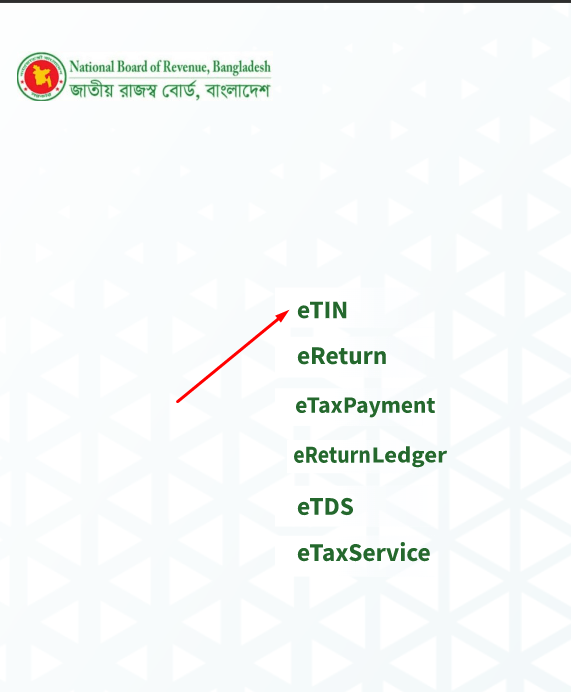
- From there, you have to click on the e-return option.
- Click on the registration button on the next page.
- Then enter your 12-digit TIN and provide your mobile number below.
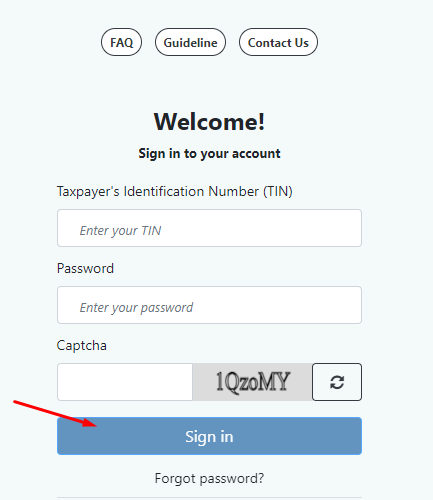
- Then finally, put the captcha correctly and click on the verify button.
- Next, an OTP code will be sent to your mobile number for verification.
- Enter a password of your choice below by entering the code correctly here. Mixing the password will make it much stronger.
- After setting up the password, click on the submit button here. Once the password is set up, you must sign in with your TIN and password.
- After signing in, you will get a dashboard.
- From there, you will see an option called View TIN Certificate on the left side.
- Click here to show your TIN certificate.
- From here, you can download or print your TIN certificate.
E TIN Certificate Recovery By TIN User ID & Password
If you forget your TIN, you can go to your e-TIN website and download your TIN certificate again by logging in with the user ID and password you set up and registering the certificate.
In this case, your user ID and password will be required. But if you forget your user id and password, you can recover it. Mentioned below is the procedure to recover TIN User ID.
E TIN User ID Recovery
For TIN registration or recovery or correction by visiting the e-TIN website, the user ID and password we provide at the time of the registration are required. However, if someone forgets the user ID and password, he can recover the user ID and password. For this, the following steps must be followed.
- To recover the user ID, first, click on this link.
- Then go to the Forgot Password menu from here.
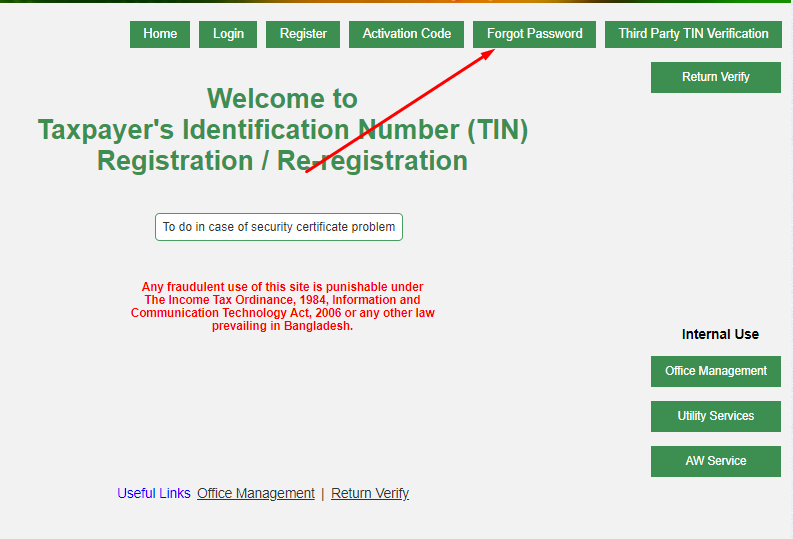
- Then select Forgot My User Name option and click the Next button.
- A page like the one below will appear.

- Enter the mobile number you used for TIN registration here. Enter the captcha code shown in the image and click Next.
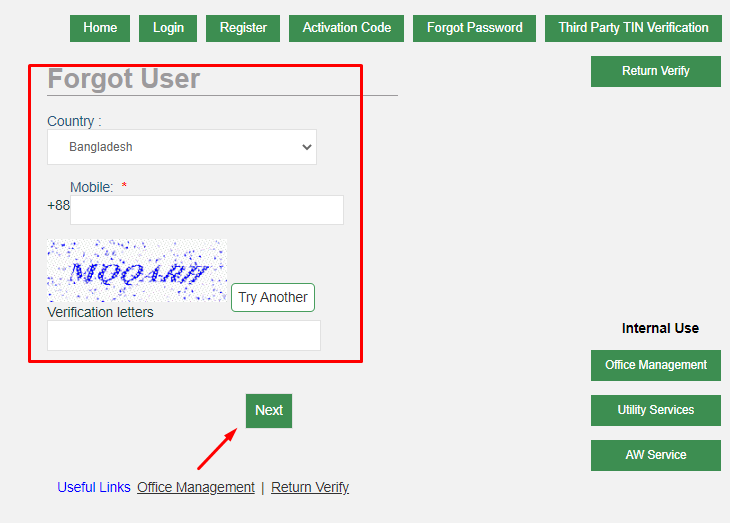
- A 4-digit Verification Code will be sent to your mobile to verify the mobile number.
- In this step, enter the 4-digit code received on the mobile, re-enter your mobile number, and submit.
- You will see the user ID of your TIN account as soon as you submit it.
- In this step, you have to change the password of the e-TIN account.
- For this, follow the below steps.
- Go to the Forgot Password menu again, select the Forgot My Password option, and click on the Next button to find out the password of the e-TIN account.
- Enter the User ID and Verification Letters in the previous step and click Next.
A 4-digit verification code will be sent to your mobile. Please enter the verification code and click Recover My Account. Enter a new password here with at least 4 Letters/Numbers.
E TIN Certificate Recovery
Finally, the user id and password are set up. Now login again with your user id and password.
After login, you will get a dashboard. From there, click on the View TIN Certificate button.
- Clicking this button will show your TIN certificate. You can download or print from here.
- Here you will get a PDF file of the TIN certificate.
- From here, you will see the download button below.
- Clicking this button will download your lost TIN certificate.
In many cases, some do the tin registration through someone else. Because of this, they might have registered TIN with their mobile number. In this case, you can contact that person and take his help.
Last Words
Moreover, you can call the helpline of NBR and inform them about your problem and know the username of the e-TIN website. NBR Helpline: 09611-777111 or 333. If this is also not possible, contact the tax office with your TIN, if known, and one photocopy of your National Identity Card.

E-tin certificate need
Moinulkabir1994@gmail.com
Please help me
How can we help you, sir?